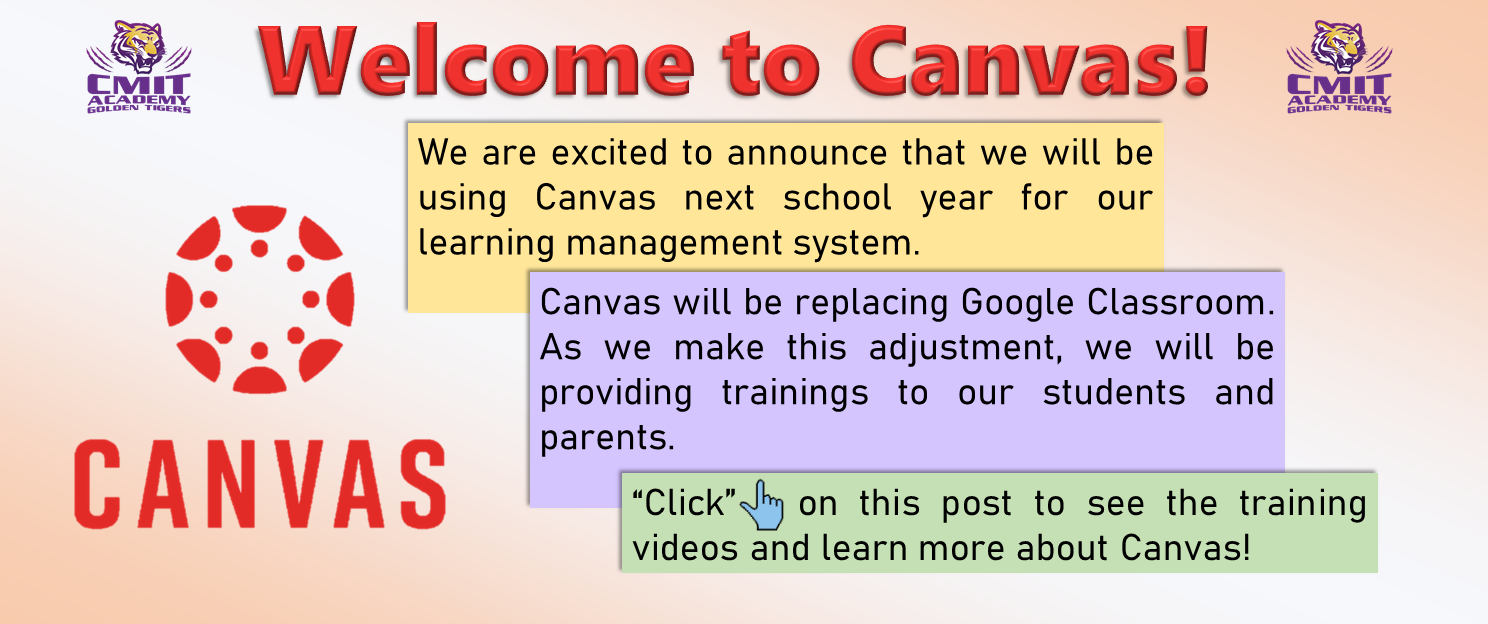
We are excited to announce that we will be using Canvas next school year for our learning management system. Canvas will be replacing Google Classroom. As we make this adjustment, we will be providing trainings to our students and parents.
On Friday, all students viewed a video on how to access their classes and view their summer assignments.
We have created a parent video to help you through the process as well!
In addition to the video, here is a Parent Start Guide:
What is Canvas?
Canvas is a web-based learning management system or LMS. It is used by learning institutions, educators, and students to access as well as manage online course learning materials, and communicate about skill development and learning achievement.
Parents have observer accounts set up already for Canvas and you are already linked to all of your students’ classes!
Observers can
-View and read announcements
-View assignments index page
-View the calendar
-Join conferences, if invited
-Join collaborations, if invited
-View personal inbox
-Send conversation messages to instructor and student they are observing
-View the dashboard
-View and read discussions
-View files unless they are locked
-View grades, view assignment due dates and comments, and print grades
-View modules and see due dates and point values
-View pages and contribute if the instructor enables the Anyone can edit it setting
-View profile pictures, if available
-View syllabus
-View outcomes
-View quizzes index page
Observers cannot
-Comment on announcements or discussions
-Submit assignments or quizzes
-View course rosters
-Send conversation messages to students in the course they are not observing
-View locked files or folders
-Join groups
-View unpublished courses
-Access the Chat tool
-Reserve appointment slots in the Scheduler
How to log in the first time:
1. Go to cmitnorthhs.instructure.com
2. Type in your email address that you receive emails from CMIT previous. Do not click Parent of Canvas User. Do not click on Login with Google
3. Your generic password is Cmit@2021
4. Click Log in
5. On the left hand side, click on Account
6. Click on Settings
7. Click on Edit Settings
8. Check the change password box and complete the steps.
To log in any time after, go to the website and log in with your email and new password.
If your email does not work, please contact operations@cmitacademy.org with your students’ name and the email you are using.
To learn more about Canvas as an Observer, please review the guides on observers.
There is a Parent App! Please set up your account on a web browser prior to downloading the app!

